How to Test My Remote Control
Instructions:
- Ensure that the batteries are properly inserted and in good working condition. Note that even "brand new" batteries can sometimes be non-functional.
- Activate your digital camera or open the camera app on your smartphone. Please note that for iPhones, the front-facing camera must be used as the backside cameras may not function.
- Direct the top side edge of the remote, where the IR Emitter is located, towards the camera lens.
- Test each button on the remote by pressing them while observing the IR emitter on the digital camera screen. A functioning remote will display a flickering light on the camera screen.
**Buttons that will not work on any remote control:**
- Device select buttons (e.g., MODE) such as TV / DVD / VCR / Cable / SAT buttons.
- Program or Setup buttons.
**Diagnosis and Solutions:**
- If the remote control is functional, a flickering or steady light will be visible through the camera screen when any button is pressed. Test each button to ensure they all emit a signal. If all buttons function, the issue might lie with the base device rather than the remote. If the remote is universal, it may require reprogramming.
- If some buttons work while others do not, it is possible that the remote operates in different modes. You might need to select a specific mode before using corresponding buttons. Check if your remote can be programmed for different modes. Press a different mode button before retrying.
- If the remote partially works, with the light appearing only when specific buttons are pressed or when buttons are pressed firmly, the problem can be easily resolved.
**Possible Solutions:**
- DIY Repair: You can repair the remote yourself by ordering our Key-Pad-Repair Kit.
- Purchase New: Explore our website using your remote's model number to find replacement options.
**Commonly Affected Buttons:**
- Power
- Channel up/down
- Volume up/down
- Keypad numbers
In case the remote does not work at all, no light will be visible when any button is pressed.